Tags for newsletter subscribers, what are they, and how do you use them in customizing emails?
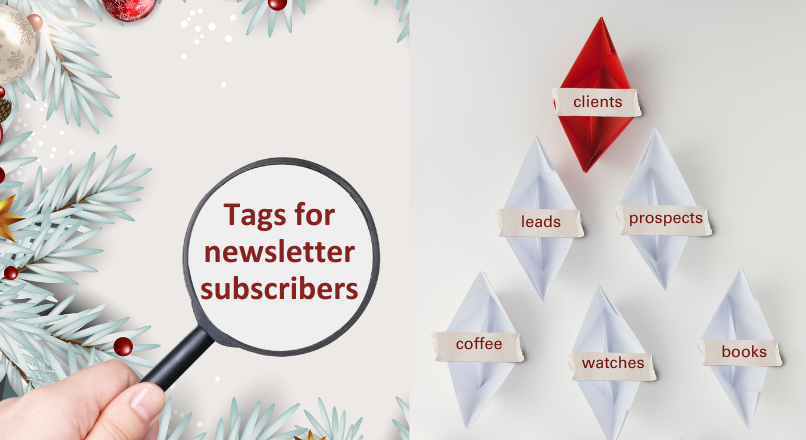
Do you want to send more personalized emails to subscribers based on a product category they chose when subscribing or on a click in the newsletter? Nothing simpler. Use the new tagging feature for newsletter subscribers.
This way, you will know how to select only the points of interest of the subscribers and tailor your content to their needs. And the result will be a personalized newsletter, exactly with their choices.
In this article, we explain what are tags for subscribers and how they help you in customizing email marketing campaigns.
What are tags for newsletter subscribers?
Tags for newsletter subscribers are specific labels or attributes that you can apply to your audience before and after subscription, based on their chosen options and actions.
These tags help you better categorize subscribers and play an essential role in segmented email marketing. The applied tags can be concise keywords, varied depending on the context. For example: watches, books, women, men, individual, company, seasonal_campaign, leads, customers, etc.
Next, we’ll show you how to use tags for subscribers in the NewsMAN email marketing platform, so you can send segmented newsletters based on the interests of your customers.
5 ways to use tags for subscribers in customizing emails
If you use an email marketing service and want to send more personalized and effective campaigns to your subscribers, then include tags in your strategy. In the NewsMAN platform, there are several ways you can use them, including:
- When importing subscribers into a list or segment.
- After importing subscribers, through multiple selections or directly on a segment.
- In newsletter subscription forms.
- In email marketing automations.
- In sent newsletter campaigns.
Let’s explore how to apply tags in each of these situations.
1. Adding tags when importing newsletter subscribers
When importing subscribers into the email marketing service, whether through copy-paste or Excel file upload, you can add descriptive tags to them. You can import them into a list or segment. The applied tag will later help you send personalized emails.
How does the import with tags work for newsletter subscribers?
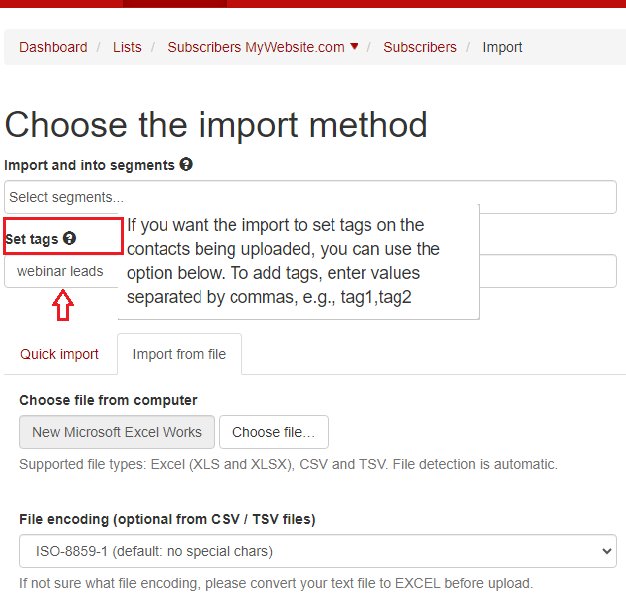
The method of importing subscribers with applied tags is simple. You simply prepare the file with the subscriber list as usual, with at least one “email” field, and
- go to Subscribers > Import Subscribers, select the import destination: into the list or list + segment
- set the desired tags separated by commas. E.g., tag1, tag2 (webinar_leads, xmas_campaign)
- choose the import method, either copy-paste or file, and complete the process.
The import will automatically run a task to set tags on the tagged contacts, and you will find a self-created segment of subscribers in the Segments > List Segments section.
2. Setting tags for subscribers after import
You can set or remove tags even after importing subscribers into the email marketing platform. You have several possibilities to do this:
- By selecting multiple contacts from the list.
- By applying tags directly to a segment of subscribers.
- Individually, by inserting tags directly onto a subscriber.
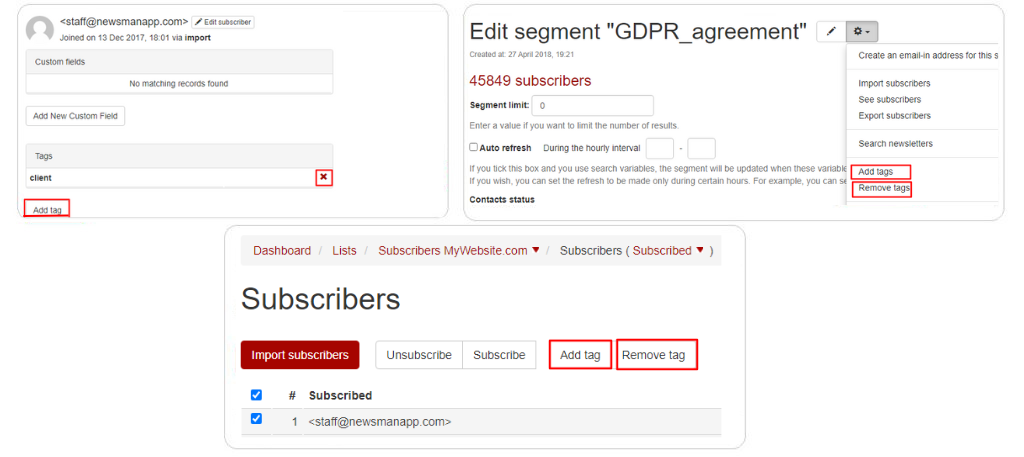
3. Applying subscriber tags on the subscription form
One of the simplest ways to tag subscribers is directly when they sign up for the newsletter. Create a classic subscription form, pop-up, or landing page, then go to Edit > Configuration > Tags to enter the desired keywords.
Example of a tag applied on the subscription form
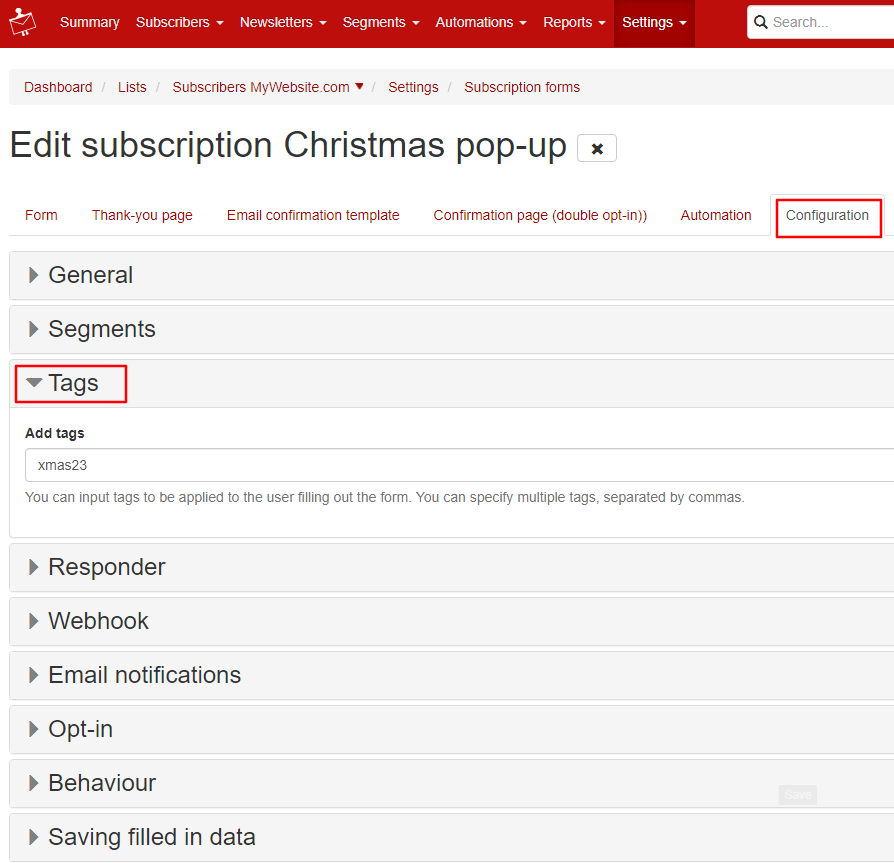
4. Adding and removing tags for subscribers in automations
You can add or remove tags for subscribers within your email automation mix to enhance both the customer experience and marketing strategy.
Create various scenarios and ensure consistent communication with your brand, from subscription to loyalty.
Example of adding and removing subscriber tags in automations
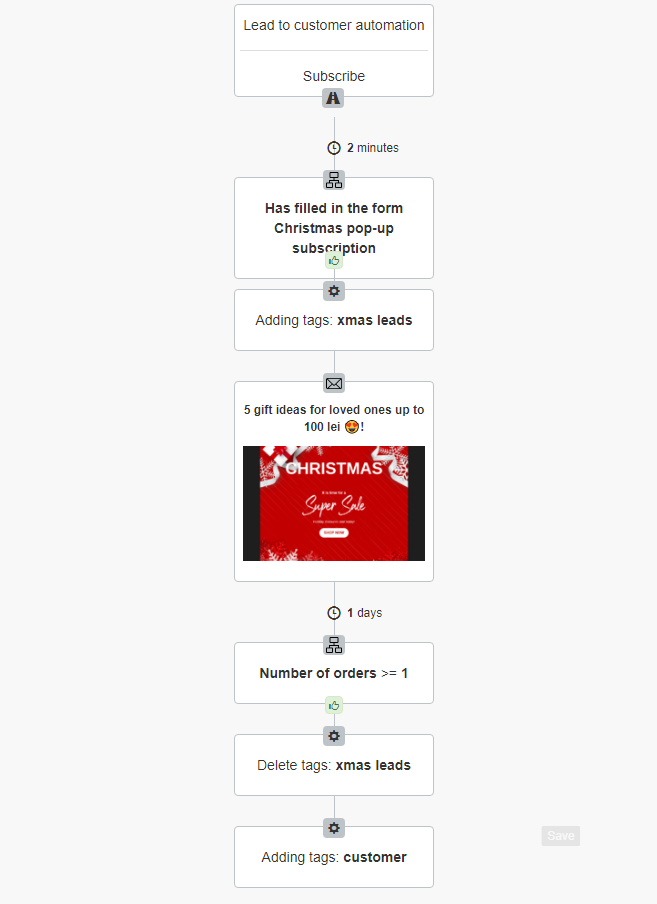
5. Applying tags for subscribers on links within a newsletter
In addition to segmenting subscribers with variables on links within the newsletter, we have now introduced tags for subscribers for these links. This adds usability by automatically creating the segment of subscribers with the tags you set.
If you want to be helpful to subscribers by sending personalized emails tailored to their needs, you definitely need to use tags directly in the newsletter.
For example, you create a newsletter with top product categories, bestsellers, most viewed, those with higher discounts, and then for each product or group of products, you apply a relevant tag. This way, the subscriber will interact with the products of interest, and later, you can send targeted emails with the products they clicked on.
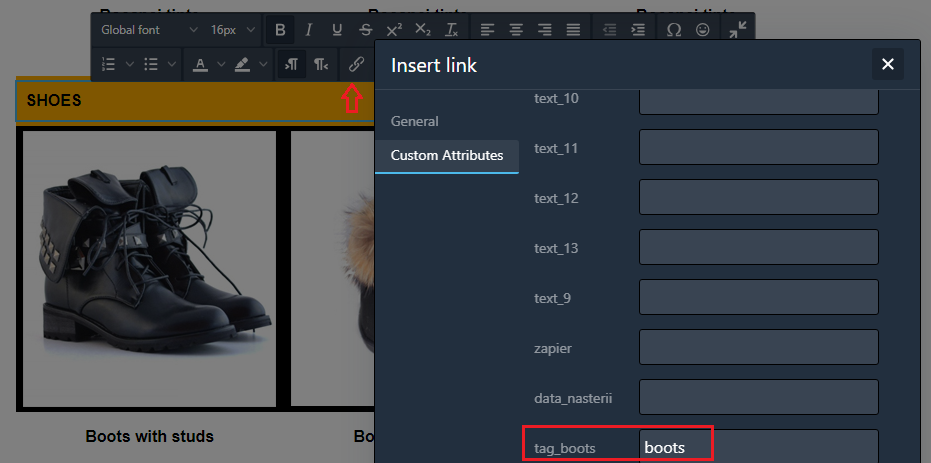
You can tag anything that subscribers might click on: buttons, text, images, etc. The tag must first be added in your NewsMAN account: Segments > Tags. Then, you can select it from the editor.
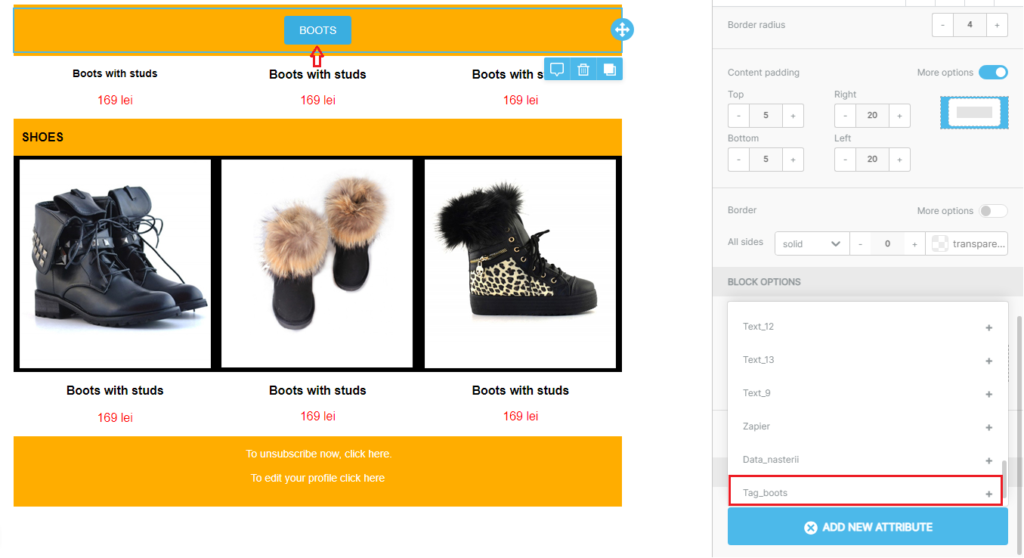
Use subscriber tags for more personalized campaigns
You’ve now learned about 5 ways to use tags for subscribers in email marketing campaigns. Our advice is to apply each method to diversify your promotional strategy and send relevant email campaigns to subscribers.
Success in email marketing comes from how well you can personalize communication with subscribers, sending them newsletters that match their preferences and needs. Click the button below to set tags:
We wish you successful email campaigns and satisfied customers!